The main reason people buy a laptop for portability. But that portability doesn’t mean much if your security isn’t up-to-par. Setting up the basics doesn’t take much time and effort, and here are a few tips on how you can do it all in a few hours upon acquiring a new laptop.
Set Up a VPN
What’s a VPN? I’m glad you asked. A VPN, standing for “virtual private network”, is a program that routes your data through VPN servers with traffic encryption. As a result, your IP address and data is hidden from the ISP and anyone on the network.
There are paid and free VPNs on the market, but if it’s free, your data is likely up for grabs, so choose wisely else you’d lose more than you gain. Rather than focusing on how much it cost, pay more attention to VPN privacy instead – that’s whether the VPN logs and sells user data.
I’m sure I don’t need to tell you how valuable a VPN is when out and about. I used to worry about my security and privacy when writing at my local library, but now I can write without worrying about a single thing.
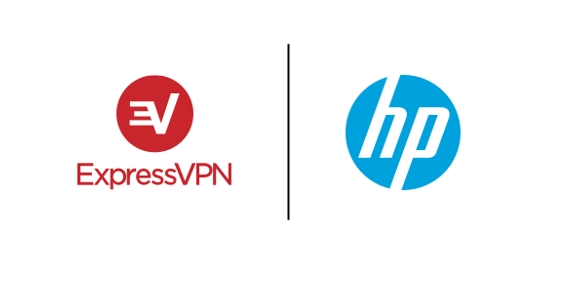
If you bought the new HP Spectre x360 13, then a VPN is only a few clicks away. The new Spectre 13 comes with ExpressVPN, one of the more reputable VPNs, preinstalled.
Opening ExpressVPN, you’ll find that a subscription is necessary to use the VPN. Don’t worry, though–ExpressVPN has you covered. See, HP and ExpressVPN partnered up for the release of the new Spectre, and this partnership benefits the users by allowing them to partake in a special offer. This offer?
A free 30-day trial for ExpressVPN. Yep, you can get a free 30 days of security for just buying the laptop. May not sound like much, but 30 days is better than 0 days.
Once you have your Windows VPN set up, all you need to do is leave it on in the background; everything you do Internet-wise will be anonymous through the use of the VPN. Easy as that.
Use a Password Manager
While we’re on the subject of partnerships, let’s take a look at another one HP made with LastPass, currently the most popular password manager (read: locker) on the market.
Password managers encrypt and store all your password in one convenient location. Not only are they secure, but they allow you to organize your passwords without the risk of losing them.
LastPass is free, but they do offer a premium membership that includes a few extra benefits that, while not necessary, are pretty neat to have. HP’s partnership with LastPass allows users to receive a free 30-day trial to this membership as well, so there’s no excuse not to try it out.
You may find useful:
– How to Secure Your Password from Hackers
Set Up an Update Schedule
Keeping your laptop secure includes keeping it updated. Why? Well, Microsoft is always working at patching any security flaws in their OS (new ones are discovered every day), so Microsoft tends to package security updates with your usual Windows update.
If you hope to achieve maximum security on your device, you’ll need to update your device at regular intervals, however, updating your device regularly is easier said than done, and Windows updates can be annoying.
There is a solution, though, and it can be set up quicker than it takes the Spectre to boot up. In the settings for Windows, you can set a schedule for updates. You can schedule the update to take place at 2 A.M. and never have to worry about it. Now your device can stay updated and secure without bothering you about the newest Windows update.
Make Sure the Firewall is On
Windows includes a firewall with every version of the OS, and all that’s required from you is turning it on and configuring the settings.
Most of the time, Windows Firewall is turned on automatically, since Microsoft knows many users will forgo turning it on. Even if your firewall is already on, going through the settings and configuring all of them to your will is important.
Windows Firewall isn’t the only security program that needs to be configured, however…
Make Sure Windows Defender is On
Windows Defender is the built-in antivirus program Microsoft uses across newer editions of Windows. Again, Windows Defender is on by default, but there are settings in there you may want to nitpick.
Windows Defender will also warn you of anything it deems a security threat, so adjusting the notification settings may be of importance to you, as the default notification settings are pretty non-intrusive, and if there was one thing on Windows I’d want to be intrusive, it’s alerts about my security.
Keep a Sense of Common Sense
Lastly, you should approach anything on the Internet with a shred of common sense. On the Internet lies millions of scams and websites that will stop at nothing to rip you off, steal your identity and ruin your financial future–all of these non-mutually exclusive.
Think twice about any link you click, be careful about the email you just received from the royal family, don’t assume everyone on the Internet is your friend: these are the ways you can keep yourself secure.
Sure, a password manager helps secure your passwords, and yea, VPNs are fantastic for keeping your data safe on public networks, but these security programs can only help you so much. When it comes to security, the biggest problem boils down to the user 99% of the time, and no matter how security-conscious or tech-savvy you are, there’s someone out there who knows how to game the system in a way you’re not prepared for, which is why common sense is the best tool when it comes to security.
Conclusion
The new Spectre x360 13 is a great piece of hardware that comes with multiple security upgrades, but it’s not perfect. These tips I gave you today are essential in fighting against cybercrime, and the best part? You can use these tips on any Windows device–not just the Spectre 13.
And now that all that configuration is out of the way, you can go back to enjoying your new laptop, all the while being free of the paranoia that may have been haunting you beforehand.
