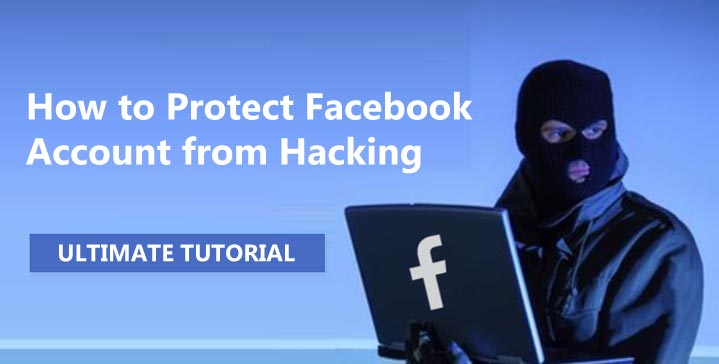
Facebook is one of the world’s most widely used websites, and it’s likely that the majority of people you know have a Facebook account. There are 2.38 billion active users on Facebook right now, and the number grows every time someone creates a new account.
This has also made it one of the most widely targeted websites out there, and it’s just as likely that you’ve had your account hacked at least once – and you might not have known a thing about it.
The recent news of WhatsApp being hacked has put the focus right back on cybersecurity for many. How do you know your Facebook account is safe, and how can you ensure that you’re protected from hacking attempts?
Last time when we talked about FB we wrote tutorial How to Hack Facebook Account – Working Methods, but today topic goes the opposite way. This time you’re going to learn how to protect yourself from most common types of hacking attempts.
Facebook has advice for hacked accounts here, and you can also report a suspected hacked account directly to Facebook. There are also plenty of things you can do yourself to make your online accounts more secure.
Here are the top 10 ways to protect your Facebook account from hacking attempts in 2024.
Table of Content:
1. Change Your Password
2. Login Approval
3. End Previous Sessions
4. “Don’t Keep Me Logged In”
5. Sign Out
6. Private or Incognito Browsing
7. Avoid Spam
8. Confirm Mobile Number
9. Secure Browsing on Facebook
10. Protecting Your Device and PC
1. Change Your Password
Choose a strong password for your Facebook account to prevent one that can easily be guessed or cracked with the help of brute force or dictionary attack software.
Ideal passwords should contain a combination of numbers, upper- and lowercase letters and symbols (such as @, $ and * – though not in obvious places). Ideal passwords are also memorized instead of written down somewhere in a file (or on paper) where they can be accessed by anyone.
Make sure that you use a unique password for every account, and if you suspect that your account might have been hacked, change your password immediately.
For Facebook, the setting to change your password can be found by going to Account Settings > General > Password.
There’s one more thing to keep in mind when it comes to securing your Facebook password: Lie your way through the security questions, and if ever prompted to answer them, remember what your lie was. This prevents anyone from browsing through your online history to find answers to your actual security questions, like your mother’s maiden name or the street you grew up in.
2. Login Approval
Login Approvals are a unique two-way authentication method offered by Facebook, and you should activate yours if you want to keep your account safe. It can prevent anyone from logging into your account by making sure you have to approve every individual login.
The setting for Login Approvals can be found by going to Account Settings > Security > Login Approvals. From there, click on the Edit option and you’ll be taken through the processing to setting up secure login approvals for your account.
Next, Facebook will ask you for an authentication code.
This is usually sent via SMS, but can also be done through the Facebook App’s Code Generator function. If you’re using the Facebook app to access your account, the code generator can be found by accessing Menu > Account > Code Generator within the app.
This level of two-way authentication is employed by many online banking platforms in order to prevent fraud, and it’s a much better way of securing your Facebook account when it’s combined with some of the other methods in this article – it’s just that not everyone knows the option is there, so not everyone makes use of it.
Now you know.
3. End Previous Sessions
Facebook gives you the option to view current active login sessions, and this allows you to see which devices and computers are currently logged into your account. It also shows you a few more essential things, such as which operating system they’re using, where they’re based and which IP-address they’re using for access.
From there, you can end any active sessions that you don’t recognize, and it’s recommended that you change your password if you should spot anything unusual here.
This setting can be found by going to Settings > Account Security > Active Logins and clicking on the Edit option.
It will usually ask you if you want to keep your current session logged in. It’s recommended that you log out here, too, and then log back in – and of course, change your passwords to something more secure if you happened to notice any access that you didn’t recognize.
Remember that if your Facebook account was accessed from your own device, it will still show as your own session: In this case, Facebook’s Recent Activity (found under Settings) can show you exactly what was done on your account – such as comments, uploads and likes – and the time the activity occurred.
4. “Don’t Keep Me Logged In”
Update: This feature has been removed by Facebook recently. So please skip this one 🙂
(They’ve figured it out it’s not safe to have this option there probably)
When you log into your Facebook account, there’s an available option that you can tick (or not) called “Keep Me Logged In.”
If you use the same device to access your account every day, it becomes tempting to leave this option ticked so that you don’t have to enter your password to log in every time – but it can leave a gaping security vulnerability in your account.
Always leave the “Keep Me Logged In” option off, and never tick this option when you’re accessing your Facebook account from someone else’s device or a public internet cafe.
Sure, it can be a little bit of an inconvenience to have to type in your password every time, but most people would rather do this than get their accounts hacked.
5. Sign Out
Make sure that you always sign out of your online accounts when you’re done, even if you’re using your own device to access it. This helps you to steer clear of anyone gaining access to your account through remotely (or personally) accessing the device – which is often the easiest form of “hacking” and usually overlooked.
This is especially true if you’re using an internet cafe or public wi-fi hotspot to access your account. It’s common for people to forget to sign off their accounts in public, and this could give someone all the access they need – they might just make a creepy status, but they might also use the info to steal your identity outright.
Remember to also leave the “Keep Me Logged In” option on the login screen set to off, and to clear your browser history once you’re done browsing in public. As an added tip, also clear any files that might have been downloaded (such as .pdf files that you viewed) when using an internet cafe.
6. Private or Incognito Browsing
Use your browser’s “Private” or “Incognito Browsing” functions to make sure that your browsing history isn’t visible to anyone else using the same device. This tip will usually count for any devices shared by more than one person, such as a computer at home, work, an internet cafe or a library or school.
On Chrome, it’s accessed with Setting > New Incognito Window.
(Or keyboard shortcut: CTRL+Shift+N)
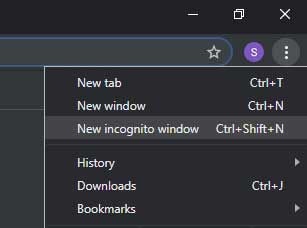
On Mozilla FireFox, you can find it under Settings > New Private Window.
(Or keyboard shortcut: CTRL+Shift+P)
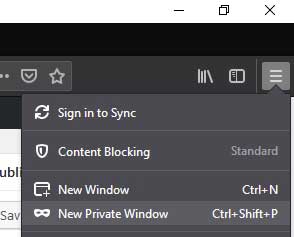
This ensures that your browsing session isn’t saved to the computer’s internet history while you’re using private or incognito mode – and you won’t see your browsing history recorded in the browser’s main History section.
Remember that incognito or private mode will only hide what you’re doing from the internet history, and the actual, trace evidence of what you’re doing in incognito or private mode is still saved by your internet service provider – so no, while incognito mode can hide your history, it can’t erase it.
It’s still safer for a shared computer than not using it, and it’s recommended for any shared device when accessing your personal sites such as Facebook.
To close an incognito or private tab fast, press Ctrl+W to close it.
7. Avoid Spam
There’s an entire team of Facebook staff and volunteer administrators who make sure everything is running the way that it should – but there’s still a lot of spam that makes its way through the cracks, and this is something you should steer clear of. It seems obvious, but spam and access-stealing apps are littered across Facebook, and scammers have come up with much smarter ways of screwing people over.
Stay away from suspicious looking links and news headlines, and don’t click on anything that redirects to a website or link that you don’t recognize – and look carefully: Sometimes domain names are similar, but not quite. If the domain is not exactly Facebook’s official one, then it’s probably a phishing attempt.
Check your Requests, Other and Spam Inboxes often and report anything that looks suspicious: Open the message and scroll to the bottom where you’ll see the Report button. This helps Facebook themselves to cut down on the amount of spam out there.
Any suspicious links, requests for money, money-making scams or declarations of love from other countries (and sometimes your own) are likely to fall under either spam or scams.
Some of these links can steal your information or download spyware or viruses to your PC: Other scammers are more elaborate and can string you along for days, weeks or months to get money or information out of you.
8. Confirm Mobile Number
One of the most important ways to secure your Facebook account apart from what we’ve already mentioned above is to confirm your mobile number. Sometimes this is something Facebook will ask you when you log in – usually right at the top – but it doesn’t always ask, in which case you’ll have to navigate over to Account Settings > Mobile > Add a Phone Number in order to find it.
Select your country’s code, and then add your mobile number (usually without the 0 in front). From there, the server will send you an SMS with a confirmation code – and if you ever need to re-gain access to your account, you can get back in with an SMS sent to this number.
This is great because it’s another way Facebook makes use of two-way authentication to keep your account safe – and it’s one of the best ways to make sure that you can get back into your account if you ever lose or forget your password.
It also ensures that nobody can access your profile even if they guess your password or get past your security questions.
There’s only one catch here: If you use access to your device or phone number yourself, you could lock yourself out of your account. This is why many people use a secondary phone number for their account confirmations, and keep this number’s card stored safely somewhere else.
You’ll also want to set up a backup e-mail address for Facebook. It functions in the same way as the number, and if you ever lose access to your account, a confirmation code is sent to the e-mail address (or your phone number) in order to change your password and get back in.
9. Secure Browsing on Facebook
Activate the Secure Browsing option on Facebook if you want to make sure your activity and conversations are kept entirely secure. This option can be found by going over to Account Settings and scrolling to Secure Browsing, then clicking on Edit.
Combined with the other methods mentioned in this article, it can help to keep your Facebook account even more secure against unwanted access and hacking.
10. Protecting Your Device and PC
It’s true that your Facebook account is only as secure as the device or PC that you’re using to access it. If the device you’re using is compromised, many of the security tips mentioned in this article aren’t enough to keep your accounts and information entirely safe. Make it your first priority to secure the device you’re using before logging in any private accounts. Here’s how:
– Virus Protection and regular virus checks are essential to secure your device. There are many excellent options to choose from, including Kapersky, AVG, Malwarebytes and others. And many offer a mobile-friendly option for virus protection.
Make sure to keep your antivirus software always up to date to make sure it stays in touch with latest released malware which are biggest threat to devices because newest ones are hardest to detect by antivirus tools. This is why is very important to always update it regularly!
Having a good antivirus running in background will stop your PC, smartphone and your Facebook account hacked by keylogger or from any other type of spyware or trojan horse, which are built to remotely monitor someones online activities.
– Password Protect your device, and ensure you choose ultra-secure passwords that change on a regular basis.
– Secure All Other Accounts and not just your Facebook account with the tips from this article.
– Biometric Security is becoming more common, and it can help to make your device more secure.
